HOW TO FIND "MY BOOKS"
You can access our exclusive My Books system on every page. That makes it easy for you to annotate our books, to make a list of your favorites, and to find them at your public library.
1. FROM VIEW THE LIST
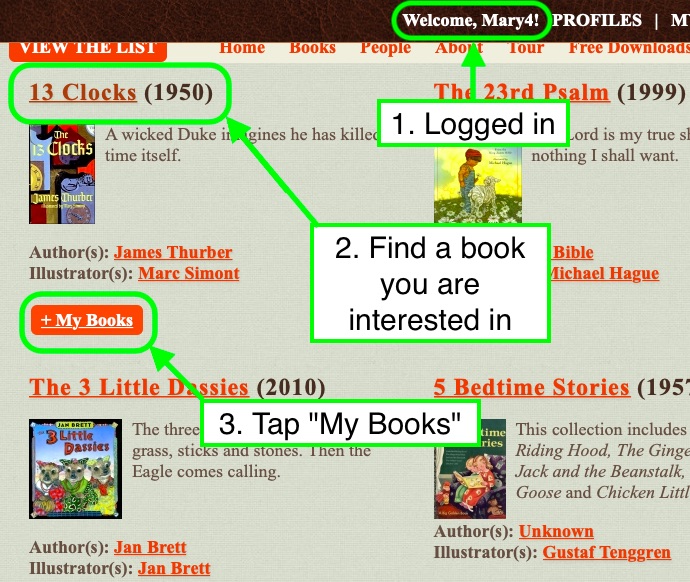
2. FROM ANY BOOK PAGE
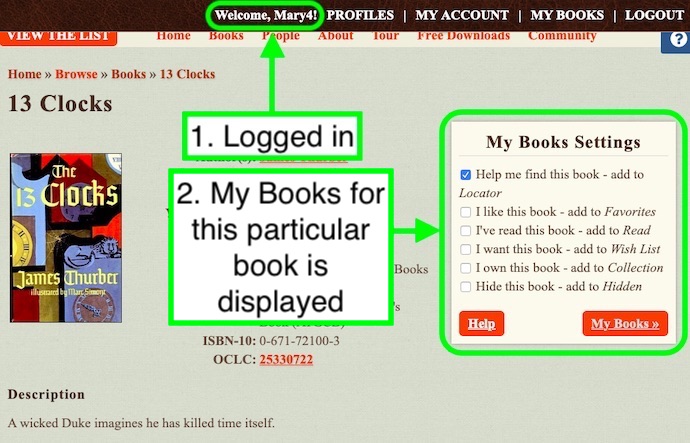
3. FROM ANY PAGE
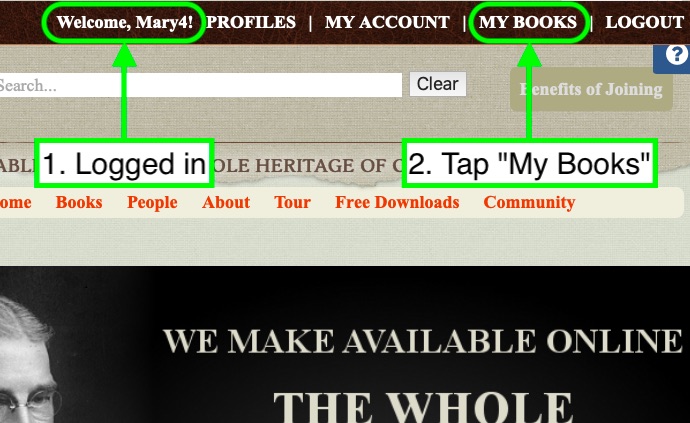
RELATED
REGISTER NOW |
SUBSCRIBE NOW |

